Sure, here’s a detailed guide on how to create a WordPress website from scratch with the intent to later sell it. The guide will include creating the site, designing it, optimizing it, and building it in such a way that future investors would see value in it.
1. Plan Your Website
Before you dive into creating your website, you need to do some planning. Decide on the following:
Website Purpose Why are you creating this site? Is it a blog, an e-commerce store, or a portfolio? The purpose will drive your design and content decisions.
Target Audience Who will be using your site? Understanding your target audience will help you create content and design that appeals to them.
Monetization Strategy How do you plan on making money from the site? Some common methods include advertising, affiliate marketing, selling products or services, or a combination of these.
2. Choose a Domain Name
The domain name is your website’s address on the internet, so it should be catchy, easy to remember, and relevant to your site’s purpose. Use a reputable domain registrar to purchase your domain.
3. Choose a Web Hosting Provider
A web hosting provider stores your website’s files and makes them available on the internet. Many hosting providers offer one-click WordPress installations, which makes the process easier. Some popular choices include Bluehost, SiteGround, and WP Engine.
4. Install WordPress
Follow the instructions provided by your hosting provider to install WordPress. Once it’s installed, you can log into your WordPress dashboard by going to www.yourdomain.com/wp-admin (replace “yourdomain” with your actual domain name).
5. Choose a Theme
A theme determines the layout and design of your website. Choose a theme that suits your purpose and audience. WordPress has many free and paid themes available. When choosing a theme, consider its flexibility, responsiveness (does it look good on both desktop and mobile), and the support offered by the theme developer.
6. Install Necessary Plugins
Plugins are like apps for your website, adding extra features and functionality. Some essential plugins include:
Yoast SEO This helps optimize your site for search engines, making it easier for people to find your site.
WooCommerce If you plan on selling products, you’ll need an e-commerce plugin like WooCommerce.
–Wordfence Security is crucial for any website. Wordfence offers a firewall and malware scanner to protect your site.
WP Super Cache: This helps speed up your site, which is beneficial for both SEO and user experience.
7. Customize Your Site and Add Content
Use your theme’s customization options to design your site. Create the necessary pages (Home, About, Contact, etc.) and start adding content. Remember to keep SEO in mind – use keywords appropriately, add alt text to images, and make good use of headers.
8. Optimize Your Website
Website speed and mobile optimization are critical factors in user experience and SEO. Use tools like Google PageSpeed Insights to check your site’s speed and make any necessary improvements.
9. Launch Your Site
Once you’re happy with your site, it’s time to launch. Announce the launch on social media, email newsletters, or any other platforms where your target audience is present.
10. Promote and Update Regularly
To grow your audience, you’ll need to promote your site and post new content regularly. You could use SEO, social media marketing, email marketing, or even paid advertising.
11. Track Your Site’s Performance
Use tools like Google Analytics to track your site’s performance. Look at metrics like total visitors, page views, bounce rate, and time on site to see how your site is doing and where there’s room for improvement.
There are several essential pages that every WordPress website should have, although the specifics can vary depending on the site’s purpose.
Here are some of the most important ones:
1. Home Page This is the first page visitors see when they enter your website. It should clearly convey what your website is about and guide visitors to the most important content.
2. About Page: This page provides information about you, your business, or your website. It should give visitors a sense of who you are and why they should trust you.
3. Contact Page: This page allows visitors to get in touch with you. It usually contains a contact form, email address, phone number, and sometimes a physical address or map.
4. Blog Page: If your website includes a blog, this page serves as the hub for all your blog posts.
5. Services/Products Page: If you’re selling products or services, you’ll need a page (or several) to showcase what you offer. If you have many products or services, you may also need category or sub-category pages.
6. FAQ Page: A Frequently Asked Questions page can help answer common questions, saving you time and improving customer service.
7. Privacy Policy Page: This page explains how you collect and handle user data. It’s essential for legal reasons, especially if you collect personal information or use cookies.
8. Terms of Service Page: This page outlines the rules and guidelines for using your website. Like the privacy policy, it’s crucial for legal reasons.
9. Testimonials/Reviews Page: Showcasing reviews or testimonials can help build trust and convince potential customers to use your product or service.
10. Portfolio/Case Studies Page: If you’re offering a service, a portfolio or case studies page can showcase your past work and demonstrate your skills.
Remember, the key is to make these pages easy to find and navigate to. Include them in your main navigation menu or footer to ensure visitors can find them.
Building a Contact Page:
In WordPress, creating a contact form is straightforward using a plugin. Contact Form 7 and WPForms are popular choices.
Here’s a step-by-step guide using Contact Form 7:
1. Install and activate the Contact Form 7 plugin.
2. Once activated, go to your WordPress dashboard and click on ‘Contact’ in the sidebar.
3. Click ‘Add New’ to create a new form.
4. Configure your form. Contact Form 7 comes with a simple form as a default.
5. Save your changes and copy the generated shortcode.
6. Create a new page for your contact form (Pages > Add New), give it a title, and paste the shortcode into the body of the page.
7. Publish the page.
Your contact page should now be live on your site.
Akismet API Key:
Akismet is a plugin that helps to filter out spam comments. Here’s how to get it set up:
1. Install and activate the Akismet plugin.
2. You’ll see a message asking you to set up your Akismet account.
3. Click ‘Set up your Akismet Account’ and you’ll be taken to the Akismet website.
4. Sign up for a free or paid account, depending on your needs.
5. Once you sign up, you’ll receive an API key.
6. Copy the key, go back to your WordPress site, and paste it into the Akismet settings.
7. Save your changes.
Setting Permalinks:
Permalinks are the permanent URLs to your website’s individual posts, pages, and other content. Here’s how to set them up:
1. From your WordPress dashboard, go to ‘Settings’ and then ‘Permalinks’.
2. Choose the structure that you want to use for your permalinks. The ‘Post name’ structure is recommended for most sites.
3. Click ‘Save Changes’.
Setting Up Cache (Using WP Super Cache):
Caching can significantly speed up your WordPress site by serving static versions of your pages. Here’s how to set it up using WP Super Cache:
1. Install and activate the WP Super Cache plugin.
2. Go to ‘Settings’ and then ‘WP Super Cache’.
3. On the ‘Easy’ tab, turn Caching on and click ‘Update Status’.
4. If you want more advanced settings, you can visit the ‘Advanced’ tab.
Remember to clear your cache whenever you make significant changes to your website.
Remember, when dealing with these plugins and settings, it’s essential to have a current backup of your website just in case anything goes wrong.
2. Preparing for Sale
To make your website attractive to potential buyers, you’ll need to:
Build and maintain a strong audience Regularly update content and promote your site to keep your audience growing.
Diversify income streams If possible, don’t rely on just one type of income (like advertising). Diversifying could mean adding affiliate marketing, sponsored content, or an online store.
Keep clear financial records Anyone considering buying your site will want to know how much it’s currently earning and spending. Be sure to keep clear, detailed records.
Document your processes This will make it easier for a new owner to take over. Document how you create and update content, how you promote the site, and how you manage income and expenses.
Building a profitable website from scratch takes time, effort, and patience. But with smart work and dedication, it’s entirely possible.



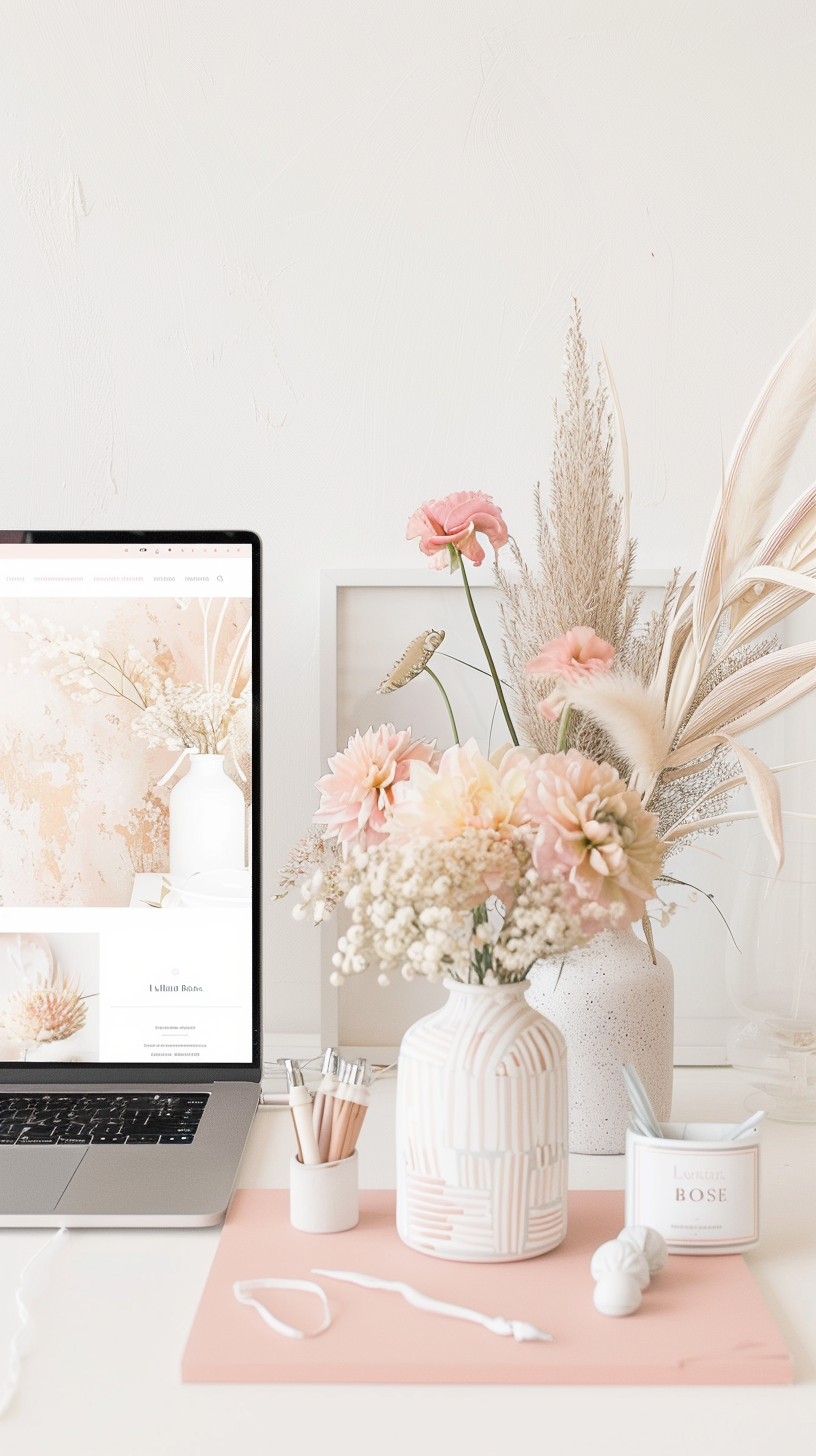


0 Comments